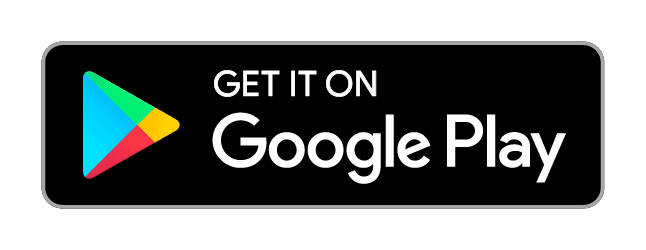Task: improve the C/C++ library you created in Round 1 to determine the topic of Telegram channels based on provided data.
- Only participants of Round 1 (https://t.me/contest/209)can take part.
- Categories should be determined for channels in English, Russian, Arabic, Persian and Uzbek.
- Samples include more banned content than in Round 1, added 8 new categories.
- Samples include more data: number of subscribers, total number of text posts, total number of posts containing various media, metadata for media and links.
Details: https://contest.com/docs/dc2021-r2