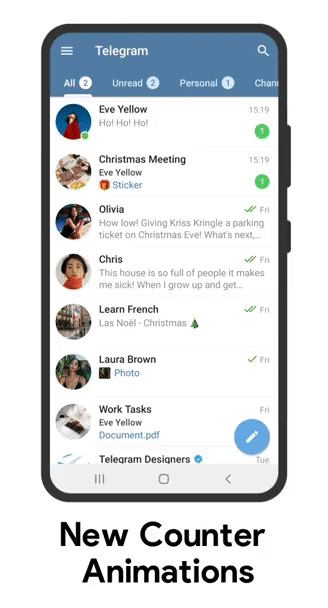How to use the bot
- Add bot to your group with admin rights.
- Add bot to all channels which you want to link with all admin rights!
(You need to be a Auth User in order to use these commands)
- /add channelid - Links channel to your group. or /add @channelusername - Links channel to your group.
- /del channelid - Delinks channel from group or /del @channelusername - Delinks channel from group
- /filterstats - Check connected channels and number of filters.
- /delall - Removes all connected channels and filters from group!
Deploy in your vps
Configs
APP_ID & API_HASH - my.telegram.orgAUTH_USERS: @MissRose_bot
DATABASE_NAME: Cluster0
DATABASE_URI: https://cloud.mongodb.com/
DOC_SEARCH: Should bot search for document files ( Give 'yes' or 'no' )
MUSIC_SEARCH: Should bot search for music files ( Give 'yes' or 'no' )
TG_BOT_TOKEN - @BotFather
TG_USER_SESSION - https://tgsession.infotelbot.com/
VID_SEARCH: Should bot search for video files ( Give 'yes' or 'no' )
MAINCHANNEL_ID - @ChannelIDHEXbot
Credits